Are You Properly Protecting Your Passwords? This List is for You.
Are you currently protecting your passwords for personal or business use? Curious about the best way to be doing so? We’ve compiled a list of some of...
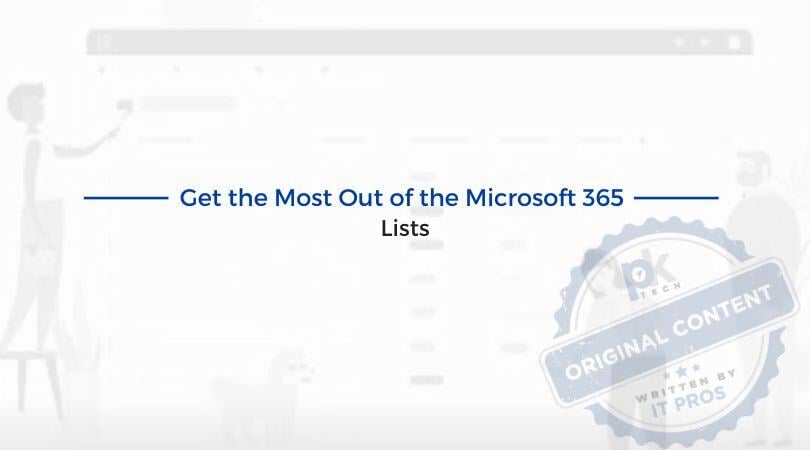
If you have countless notes on your iPhone and a stack of paper with scribbled lists on your desk–this blog might be for you. Beyond more complex task management systems, most people need a simple way to make lists. Whether it’s your list for the month, the week, or just your average Monday, streamlining how you create and tackle your lists will maximize the quality and efficiency of your work.
Let’s review how to get the most out of Microsoft 365’s Lists application.
Microsoft Lists is a Microsoft 365 app that helps you track information and organize work. Lists are simple, smart, and flexible, so you can stay on top of what your team is currently working on.
Lists can often replace what your team may be currently using Excel for–but with less complexity. If you need to list and track information collaboratively, Microsoft Lists is designed to give you the kind of lists people often manage in Excel, but with more list-specific options and less complexity.
When it comes to Microsoft Lists, there are lots of fun features–and by “fun,” we mean simplifying and efficient. In our opinion, these are the best three features of Lists:
In a world of growing online complexity, efficiency is the name of the game. When it comes to efficiency, there is no better way to achieve this than integration. As you consider the software your organization uses, it’s vital to assess what integrates with what. The beauty of Microsoft 365 apps is just that – integration. When you choose to work with PK Tech as your managed IT service provider, we look at the entire IT landscape within your organization and make sure that you are operating at maximum efficiency. Plus, we make recommendations if you can improve in this area.
To chat about the managed IT services we provide, get in touch with our team here.
If you have countless notes on your iPhone and a stack of paper with scribbled lists on your desk–this blog might be for you. Beyond more complex task management systems, most people need a simple way to make lists. Whether it’s your list for the month, the week, or just your average Monday, streamlining how you create and tackle your lists will maximize the quality and efficiency of your work.
Let’s review how to get the most out of Microsoft 365’s Lists application.
Microsoft Lists is a Microsoft 365 app that helps you track information and organize work. Lists are simple, smart, and flexible, so you can stay on top of what your team is currently working on.
Lists can often replace what your team may be currently using Excel for–but with less complexity. If you need to list and track information collaboratively, Microsoft Lists is designed to give you the kind of lists people often manage in Excel, but with more list-specific options and less complexity.
When it comes to Microsoft Lists, there are lots of fun features–and by “fun,” we mean simplifying and efficient. In our opinion, these are the best three features of Lists:
In a world of growing online complexity, efficiency is the name of the game. When it comes to efficiency, there is no better way to achieve this than integration. As you consider the software your organization uses, it’s vital to assess what integrates with what. The beauty of Microsoft 365 apps is just that – integration. When you choose to work with PK Tech as your managed IT service provider, we look at the entire IT landscape within your organization and make sure that you are operating at maximum efficiency. Plus, we make recommendations if you can improve in this area.
To chat about the managed IT services we provide, get in touch with our team here.
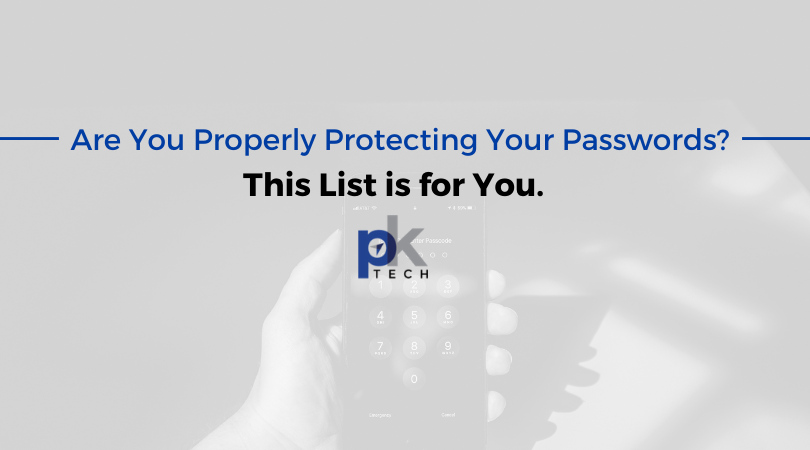
Are you currently protecting your passwords for personal or business use? Curious about the best way to be doing so? We’ve compiled a list of some of...

Kaspersky recently became the first company to be added to the US Federal Communications Commission’s list of entities that pose an “unacceptable...
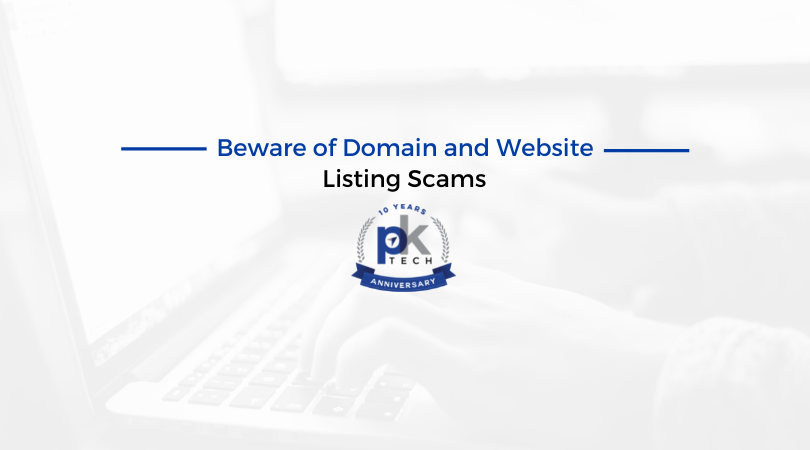
1 min read
PSA: Several of our clients have sent over the following “Website Listing Service” letters that have been mailed to them. EXAMPLE: These are...